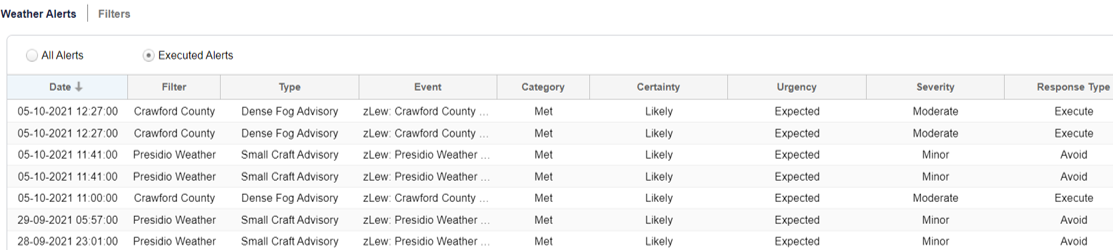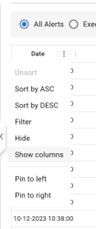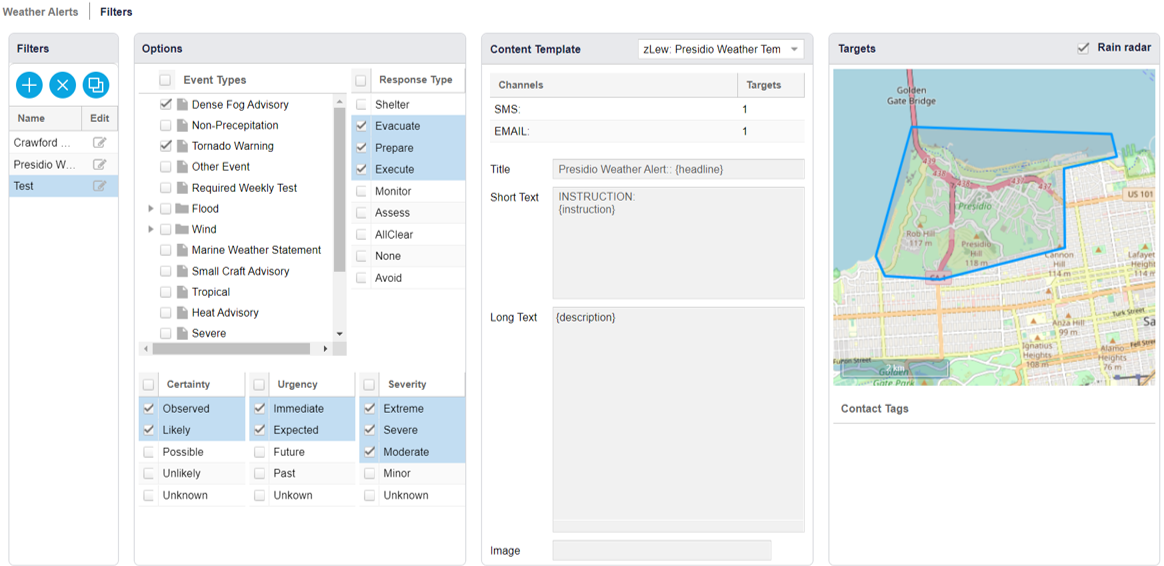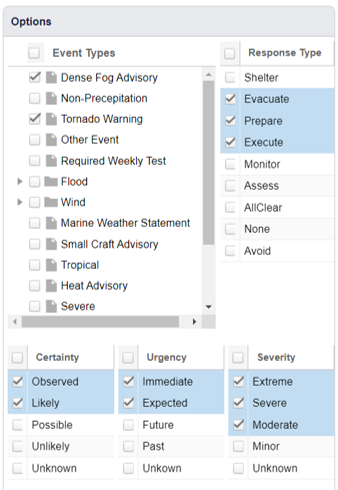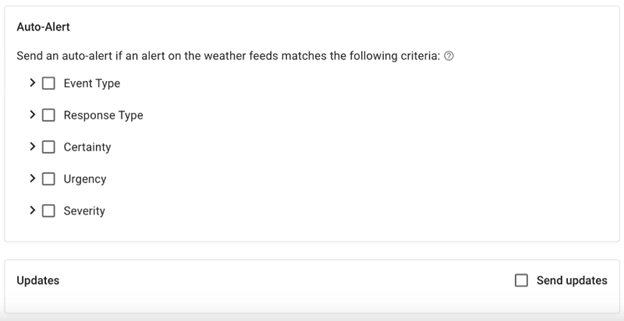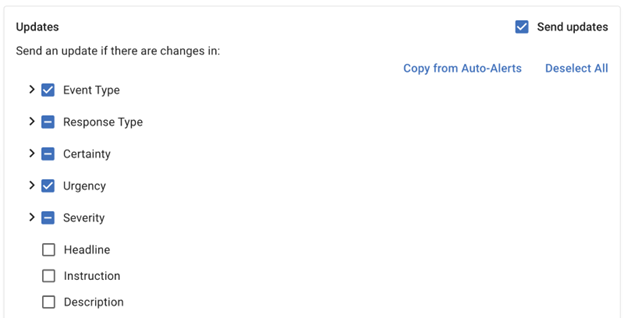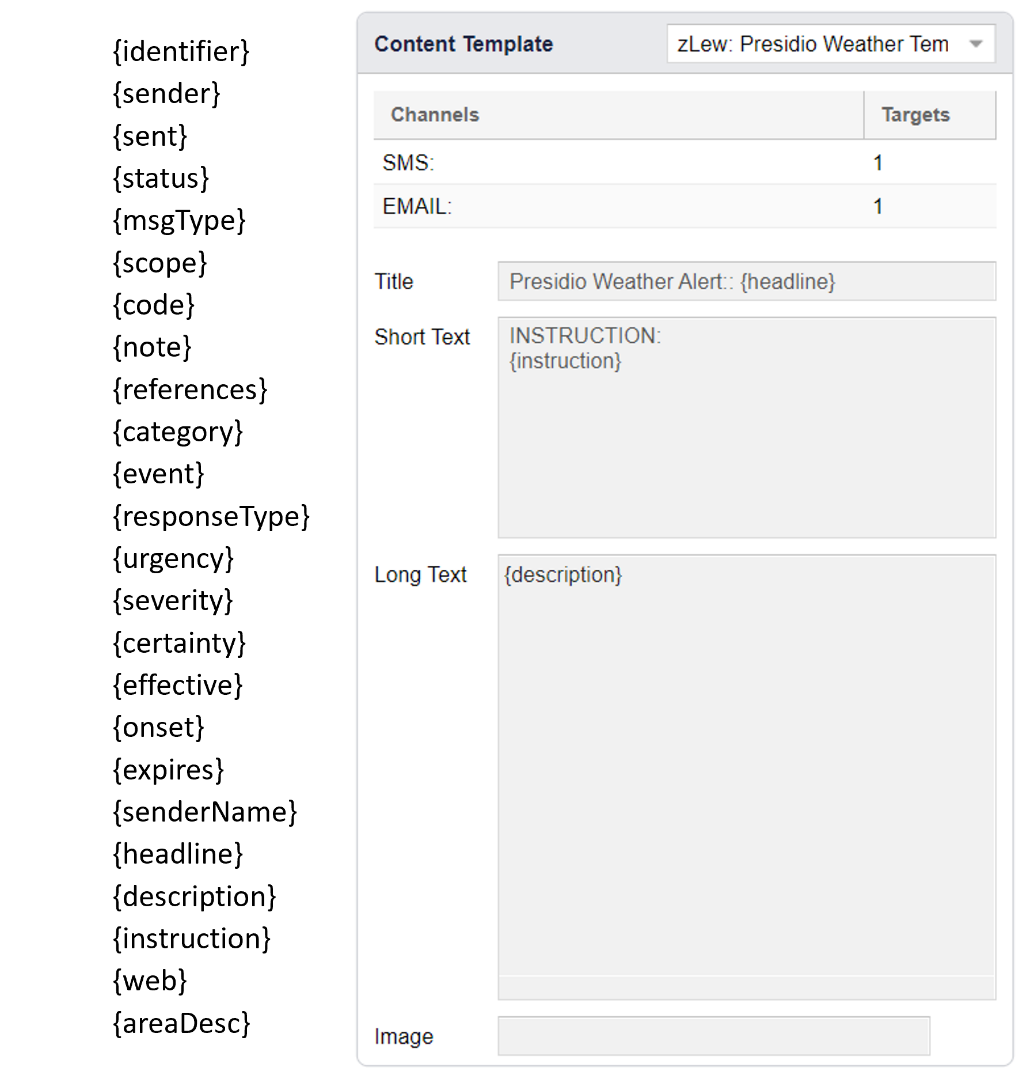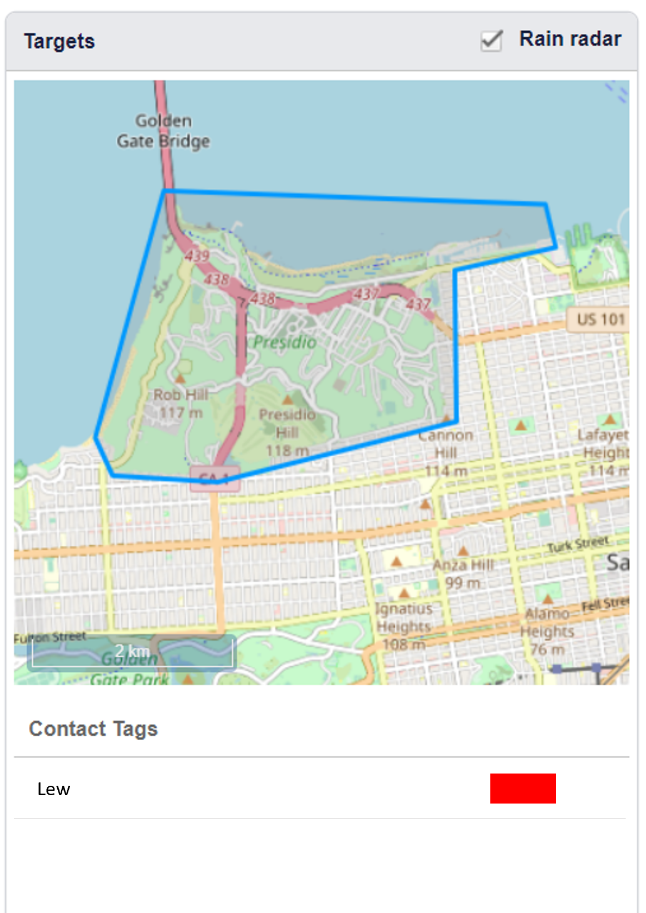Weather
This weather module monitors the NOAA (National Oceanic and Atmospheric Administration) weather alerts feed and resends the messages to output channels according to the weather module filter settings.
The Weather Alert System API endpoint is: https://api.weather.gov/alerts/active
Weather Alerts List
The Weather Alerts list displays the incoming weather alerts that have matched the filters and caused a message to be sent. An option button allows all alerts to be shown which includes those that have not found a matching filter.
Weather alerts list
For additional data, columns can be added by clicking on the 3 dots in any column header and selecting the “show columns” menu item. From here, you can toggle on and off the information you would like to be displayed in the table.
Weather Column Information
Auto-Alert Log
This page displays the list of all your organization's auto-alert filters. This table contains information about each filter, including:
- Alerts sent: Individual alert events that were executed by the filter
- Updates sent: Individual updates sent that were executed by the filter
Actions such as Add, Edit, Clone, and Delete can be performed on this page.
Weather alert filter
Auto-Alert Filters
When creating a new weather filter, select “add new filter” from the log and input a filter name.
You will then be taken to a page where you can configure the rest of your filter.
The type of weather alert to be filtered, together with the Certainty, Urgency, Severity and Response Types are set via checkboxes in a tree format.
For faster selection of event types, click the top-level category to select all options within it.
Event types are split into 4 categories: “warning”, “watch”, “advisory”, and “statements/other” These categories follow certain patterns with regard to severity, certainty, and urgency.
A warning is issued when a hazardous weather or hydrologic event is occurring, imminent or likely. A warning means weather conditions pose a threat to life or property. People in the path of the storm need to take protective action.
A watch is used when the risk of a hazardous weather or hydrologic event has increased significantly, but its occurrence, location or timing is still uncertain. It is intended to provide enough lead time so those who need to set their plans in motion can do so. A watch means that hazardous weather is possible. People should have a plan of action in case a storm threatens and they should listen for later information and possible warnings especially when planning travel or outdoor activities.
An advisory is issued when a hazardous weather or hydrologic event is occurring, imminent or likely. Advisories are for less serious conditions than warnings, that cause significant inconvenience and if caution is not exercised, could lead to situations that may threaten life or property.
Source: https://www.weather.gov/sjt/WatchWarningAdvisoryExplained
The event types available for selection are those that were chosen by your organization during provisioning. If you would like to modify these, please contact your Genasys representative. For more information on specific event types visit: https://www.weather.gov/lwx/WarningsDefined
Only incoming NWS messages that match the filter options and have an “Alert” message type will be passed to the template and sent.
Weather alert filter options
"Updates" section.
Updates are NWS messages with the message type “Update”. When the “Send updates” checkbox is not selected, updates will never be sent. The only exception is when there is a change in area that affects new targets. These newly affected targets are always alerted by default if the update still matches the selected Auto-alert filter requirements.
Auto-Alert Criteria
When the “Send updates” checkbox is selected, Updates filter options will appear that are independent of the Auto-alert filters. These filters apply when there has been a change from the previous alert sent and it matches the Updates filter requirements. These new filter options include:
- Event type
- Response type
- Certainty
- Urgency
- Severity
- Content (this includes changes in the headline, description, or instruction)
In the React version, the user has the option to “Copy from auto-alerts” which will select the same filters that have been selected for auto-alerts.
Auto-Alert Selection
The Auto-Alert filters rely on “AND” logic, so an alert must meet at least one selected parameter in each section to trigger the alert being sent. Updates, however, rely on “OR” logic, so if even 1 of the selected conditions are met, the update alert will be sent.
Weather Alert Scenarios
- Auto-Alerts parameters are not selected, Updates parameters are selected
- No Alerts or Updates will be sent
- Auto-Alerts parameters are selected, Updates parameters are not selected.
- New alerts will be sent if they match all selected Auto-alert parameters.
- Updates will not be sent unless there has been a change in geometry that affects new targets. In this case, the update will be sent to those targets that have not yet been alerted.
- Auto-Alerts parameters are selected, Updates parameters are selected
- New alerts will be sent if they match all selected Auto-alert parameters.
- Updates will only be sent if the selected Update parameter’s value has changed from any other value (from the previous alert/update with the same reference) to the selected value
Filter Template
The filter template is selected from a drop-down list. These templates are those created in the Alerts page, once selected the corresponding attributes are displayed. Only templates that do not have IPAWS enabled and have an associated geometry within company bounds are available for selection in the dropdown.
In this example, the weather alerts will be sent via Email and SMS.
Keywords are added to the template to extract content from the incoming NOAA CAP weather message.
The following keys are currently supported:
Filter template
Filter Targets
This panel displays the area and groups from the selected template.
The area from the weather alert is matched with the template area and if they intersect, the message is sent to the contacts defined by the groups plus the contacts with a location within the polygon formed by the intersection of the two areas.
If no polygon is included in the weather alert, the geocode areas are used instead.
Filter target area