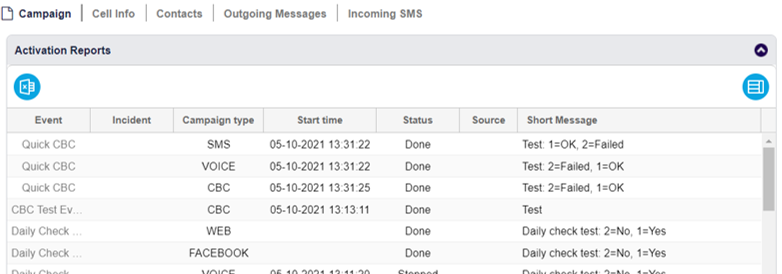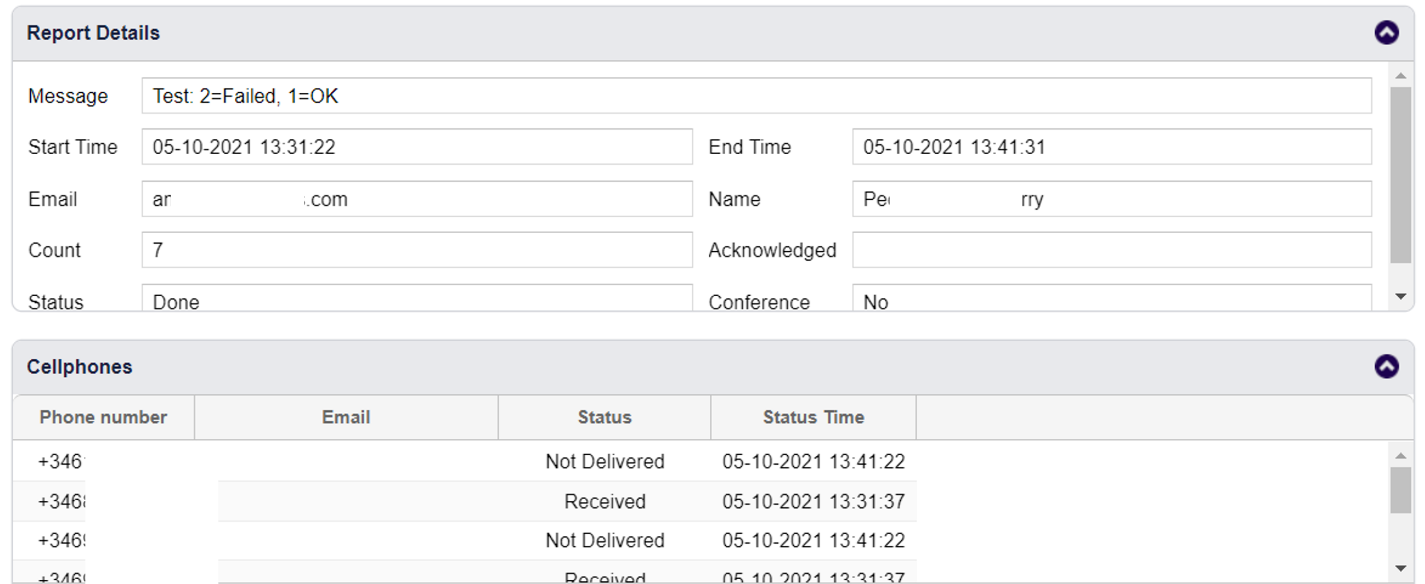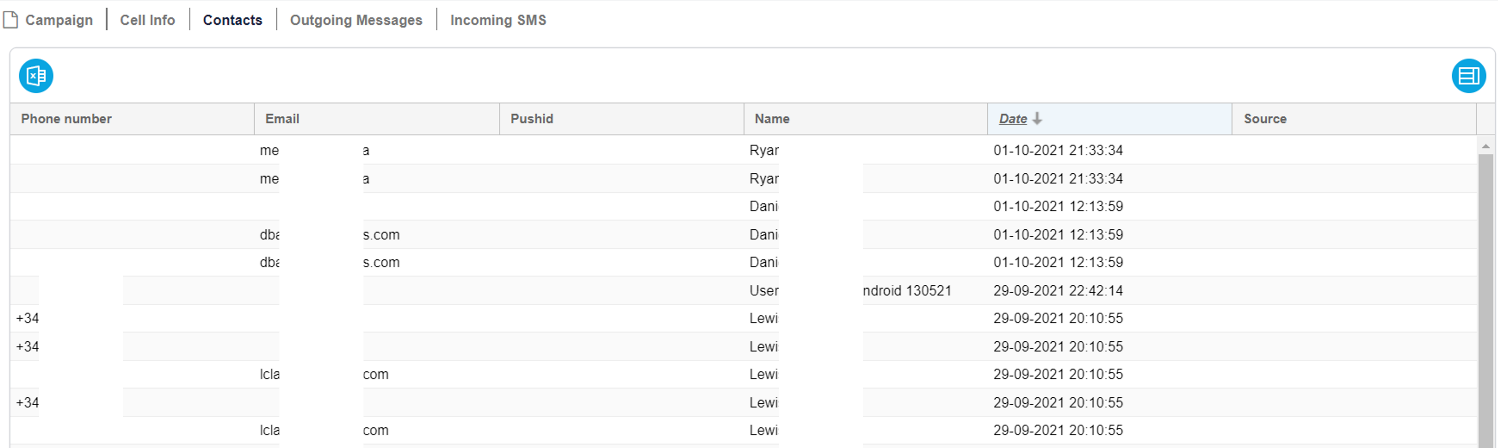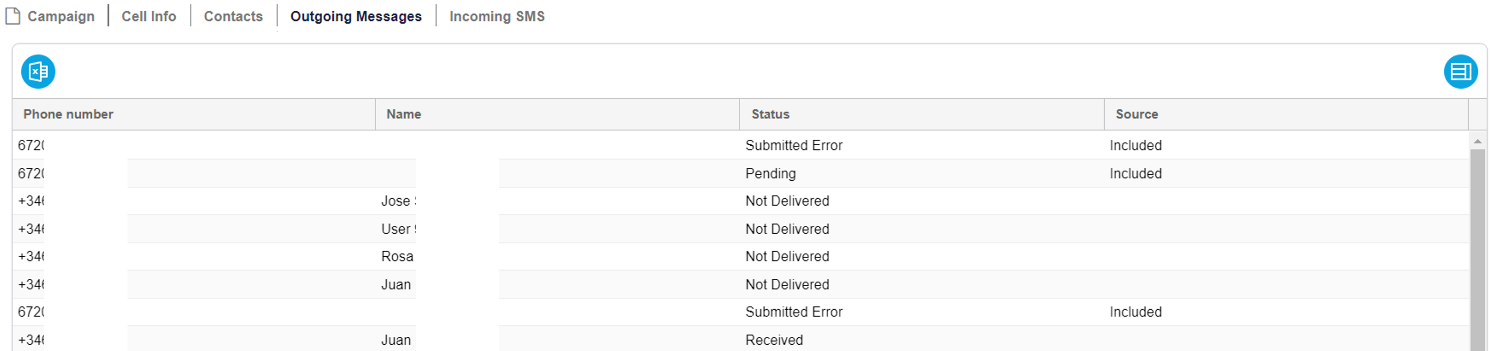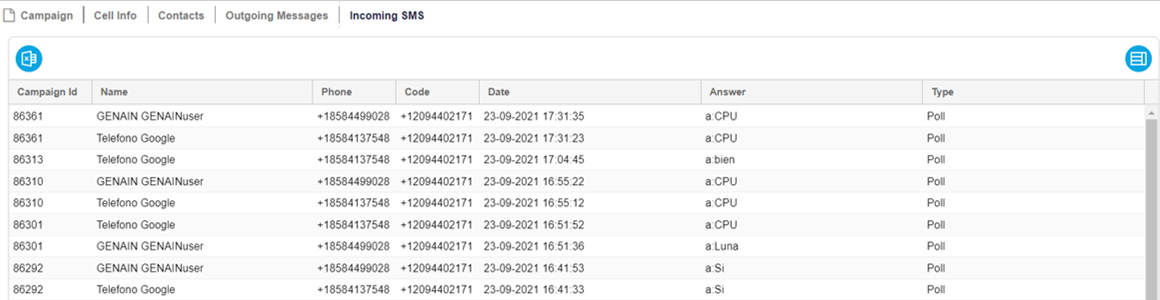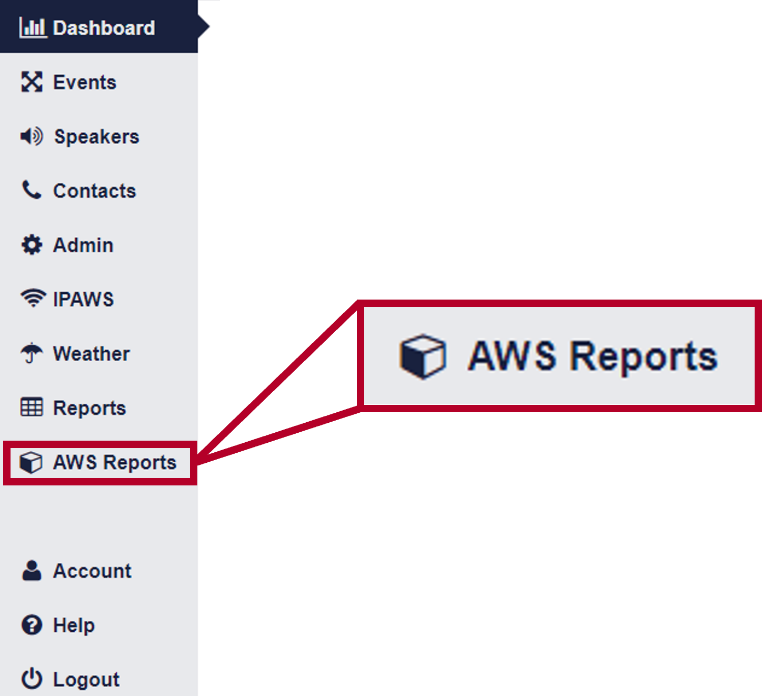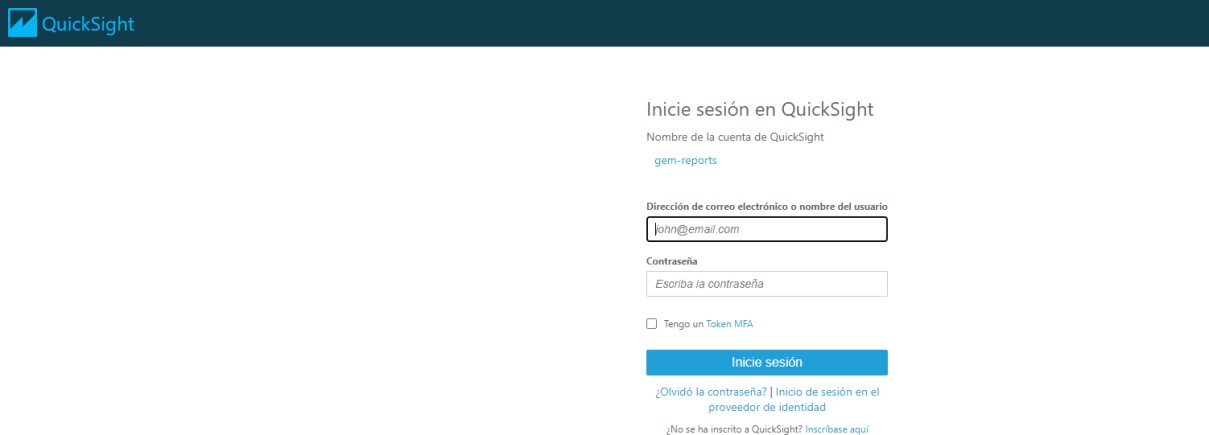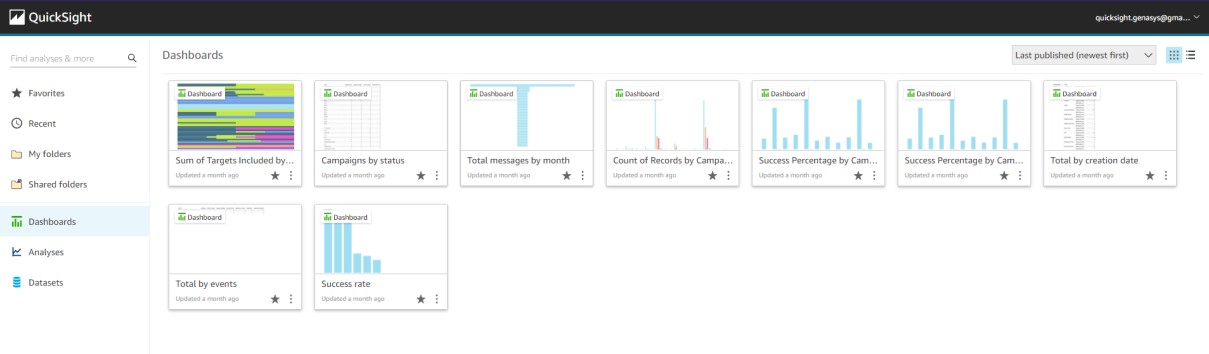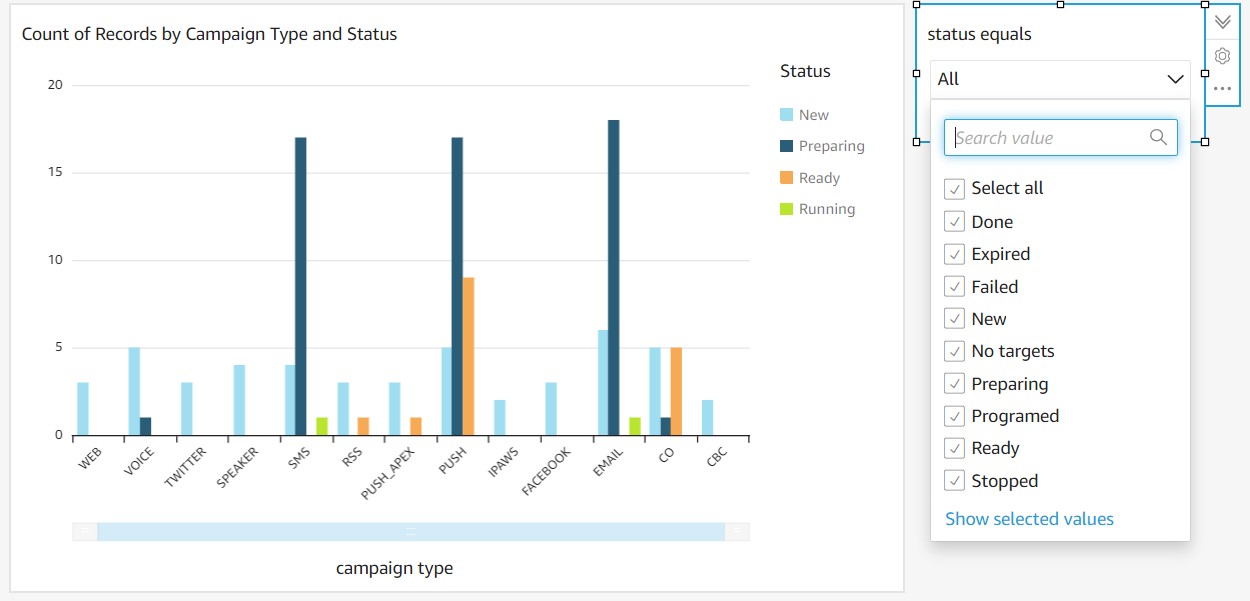Reports
The Reports section keeps track of how GEM is used in extreme detail. Here you will find information such as which users are activating alerts, who has or has not received GEM alerts correctly, the date and time at which alerts were triggered, channels used, etc.
Campaign Page
The Campaign page contains a large table entitled ‘Activation Reports.’ GEM saves all information regarding launched alerts and this information is accessible through this table.
Activation Reports Table
Default Columns: Activation Reports Table
Alert: Name of the reported alert.
Incident: Incident that led to the reported alert.
Start Time: Time at which the reported alert’s notification was issued.
Type: Type of output channel(s) used to send out the notification.
Status: Status of the alert (in-progress or done).
Source: Location where the alarm was triggered (IPAWS or Macro).
Short Message: Either the sound file that was used or the contents of the SMS message that was sent.
NOTE: Other columns are available and can be toggled using columns’ drop-down menus.
Selecting a specific report from the table will load further information on the selected report in the Report Details window.
Report Details Window
Fields: Report Details Window
Message: The contents of the reported alert’s notification.
If the notification was delivered via SMS message, this field will display the full contents of the message.
Start Time: Time at which the notification was issued.
End Time: Time at which the notification ceased.
Email: Email address of the user who initiated the notification.
Name: Name of the user who initiated the notification.
Count: The number of speakers triggered, or the number of targets notified.
Acknowledged: The number of targets that acknowledged the notification.
Status: Status of the alert (in-progress or done).
Users can download a spreadsheet of the Activation Reports table by pressing the Export XLS button (![]() ).
).
Contacts Tab (Admin)
This page lists all the contacts that have been in communication with GEM.
This list may also include speakers and other output channels.
Contacts Page
Default Columns: Contacts Page
Phone number: Phone number associated with the contact.
Email: Email address associated with the contact.
Pushid: Push message identification number associated with the contact.
Name: The contact’s first and last names.
May also be the name of the speaker or output channel.
Date: Day and time at which the contact was sent a message/alert.
Source: The process used to select this contact.
NOTE: Other columns are available and can be toggled using columns’ drop-down menus.
Downloads
Here you can see GEM's download histroy, and download anything on the list by clicking the download button on the far right. Users can download a spreadsheet of the Contacts Page by pressing the Export XLS button ( ). This download is asynchronous and must be downloaded from the Downloads tab in the Reports section.
). This download is asynchronous and must be downloaded from the Downloads tab in the Reports section.
Downloads tab
Outgoing Messages Page
This page lists all outgoing messages sent using GEM.
Information regarding outgoing messages is vital during a crisis, as it allows the user to see which messages have failed, which have been sent but not yet received, and which have been received.
Use the drop-down menu found at the top of the Status column to filter for a specific status.
Outgoing Messages Page
Default Columns: Outgoing Messages Page
This page also has columns for channel and status.
Channel: The output channel used to deliver the message (such as Email or SMS).
Status: Status of the outgoing message. There are four options.
Submitted: The phone has received the message correctly.
Error: There has been a malfunction and the message has not sent.
Pending: The message is still being processed and is still being sent.
Received: A message can be submitted but if there are reception problems the message may not reach its destination. Received means the message was able to reach the phone.
NOTE: Other columns are available and can be toggled using columns’ drop-down menus.
Users can download a spreadsheet of the Outgoing Messages page by pressing the Export XLS button (![]() ).
).
Incoming SMS Page
This page lists all incoming SMS messages received by GEM. Users can use this page to keep track of communications with targets, including the use of replies and keywords.
Incoming SMS Page
Default Columns: Incoming SMS Page
Campaign ID: The campaign’s identification number.
Phone Number: Target’s phone number
Date: Day and time at which the target sent a message/alert.
Message: Message sent from the target to GEM.
NOTE: Other columns are available and can be toggled using columns’ drop-down menus.
Users can download a spreadsheet of the Incoming SMS Page by pressing the Export XLS button (![]() ).
).
Amazon QuickSight
Amazon QuickSight is a scalable, serverless, embeddable, machine learning-powered business intelligence (BI) service built for the cloud. QuickSight lets you easily create and publish interactive BI dashboards that include Machine Learning-powered insights.
We have added the components needed to create an independent Quicksight data source per client and a Quicksight account user per client that allows you to access reporting data and create custom reports.
If a GEM customer wants to use this functionality, a provision process needs to be run to create this data source and the Quicksight user accounts. Each Quicksight user account has a monthly cost.
If a user has access they will see AWS Reports in the menu. Click here to open you QuickSight account automatically in a new tab.
Amazon Quicksight Menu
Two different profiles can be provided with different privileges:
Admin - Can create and view reports.
Viewer - Can only view previously created reports.
After the provisioning is done credentials will be provided to access the service.
Amazon QuickSight login page.
We’ve created some default reports to be used that will be available when the user logins .
.
Default reports created by Genasys for QuickSight.
Example QuickSight report